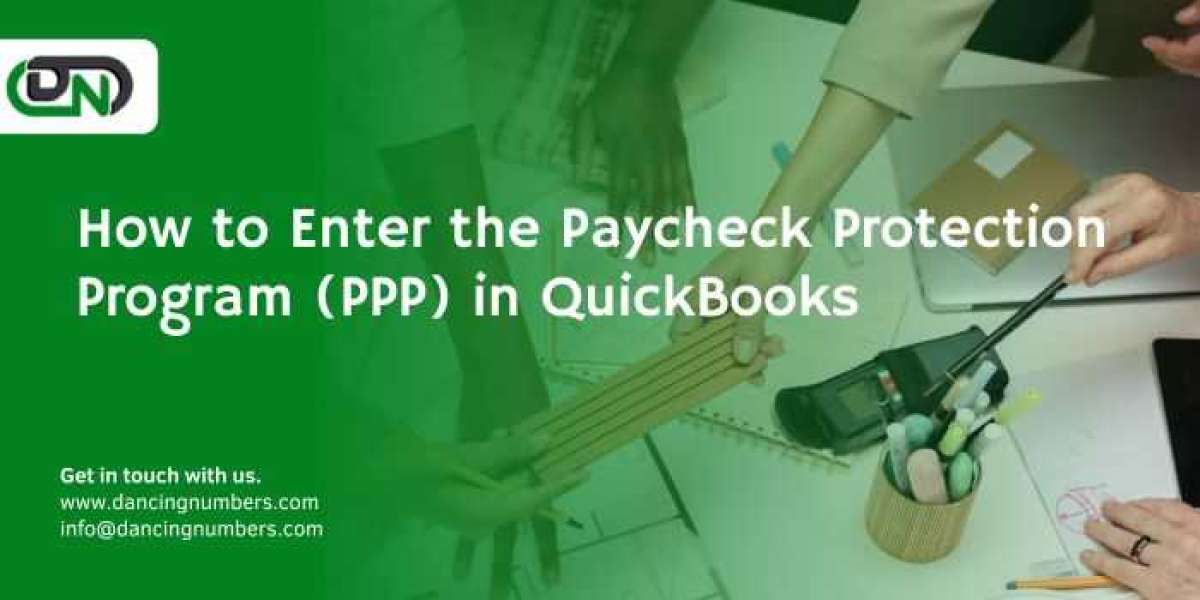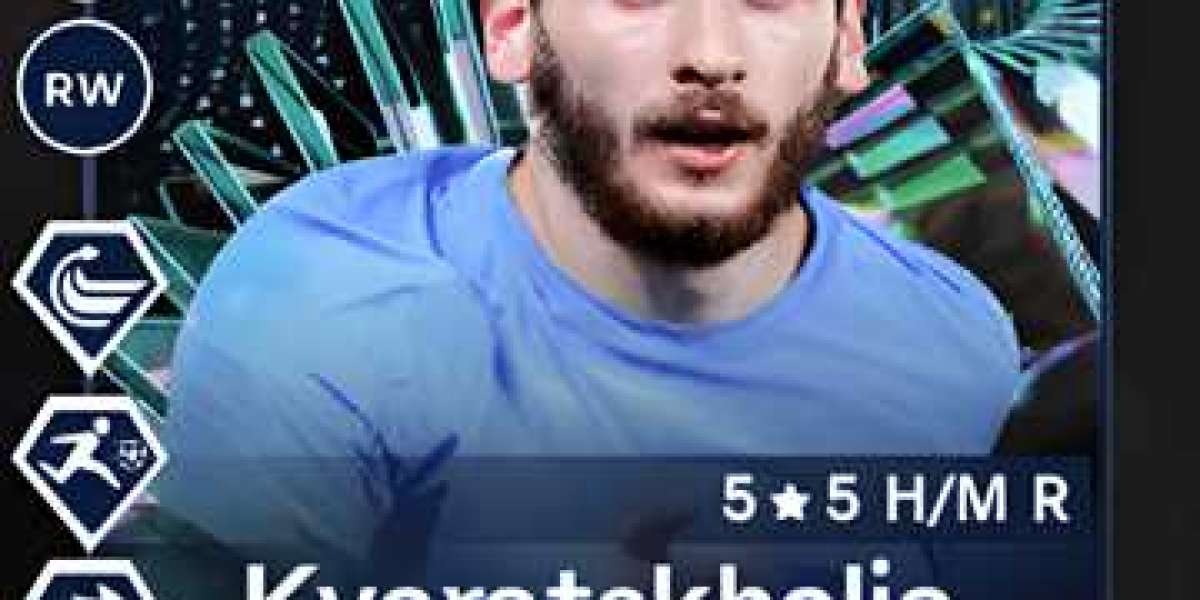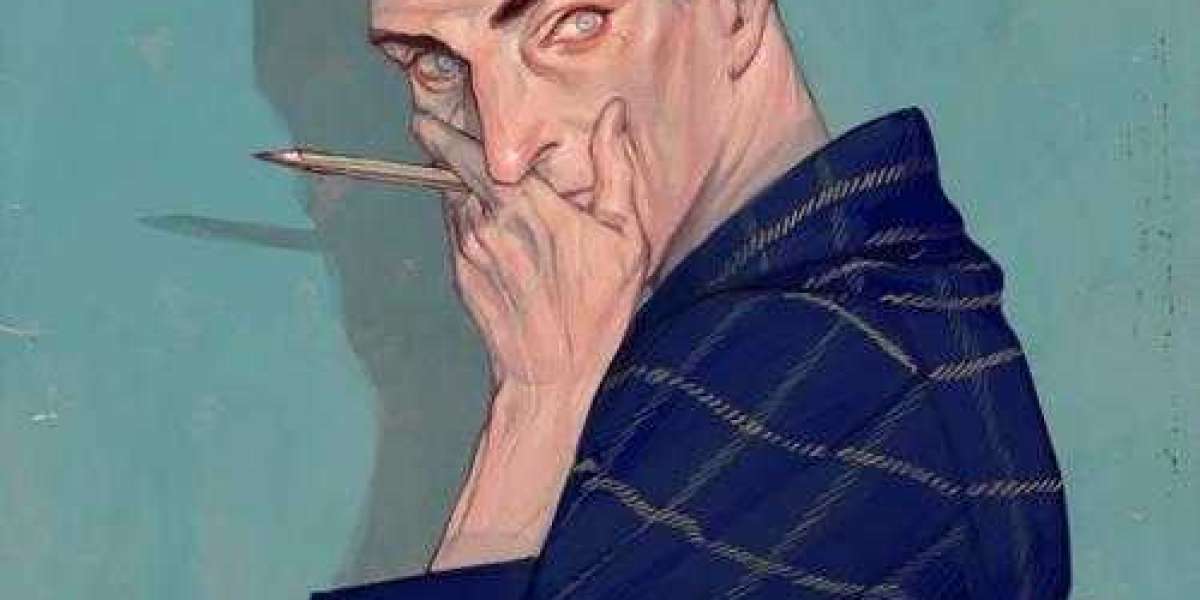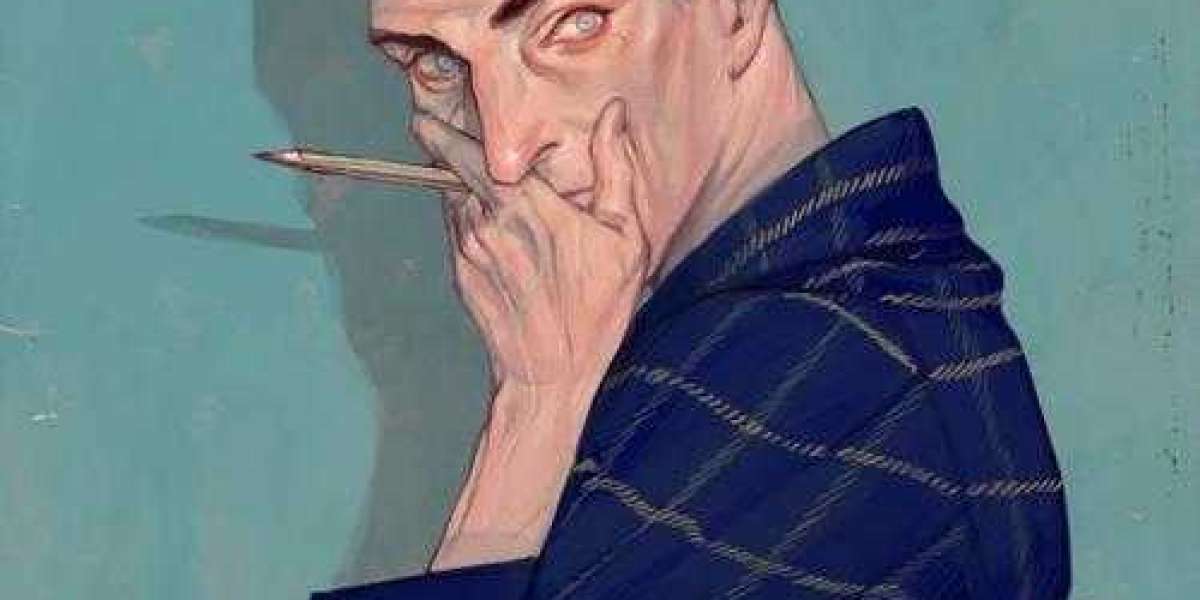The Paycheck Protection Program (PPP) has been a vital lifeline for many businesses during times of economic uncertainty, providing crucial financial support to help retain employees and cover essential expenses. For businesses utilizing QuickBooks Desktop, efficiently managing PPP loans within the software can streamline processes and ensure compliance. In this article, we'll explore how to effectively handle Paycheck Protection Program loans in QuickBooks Desktop, from setting up accounts to tracking expenses and loan forgiveness.
Setting Up PPP Loan Accounts:
Before you can start managing your PPP loan in QuickBooks Desktop, it's essential to set up the necessary accounts to accurately track the funds. Here's a step-by-step guide:
Create a Liability Account: Start by creating a new liability account for your PPP loan. Navigate to the Chart of Accounts, click on "Account," then "New," and choose the account type as "Other Current Liability." Name the account something like "PPP Loan" to easily identify it.
Record Loan Proceeds: Once your PPP loan is approved, record the loan proceeds in QuickBooks Desktop. Create a journal entry debiting your business bank account and crediting the PPP loan liability account for the loan amount received.
Tracking Expenses and Payroll:
Accurately tracking how you spend your PPP loan funds is crucial for loan forgiveness eligibility. QuickBooks Desktop offers several features to help you categorize and track expenses effectively:
Expense Categorization: Ensure all expenses paid with PPP funds are properly categorized within QuickBooks Desktop. Categorize payroll costs, rent, utilities, and other eligible expenses under their respective accounts.
Payroll Tracking: QuickBooks Desktop allows you to track payroll expenses seamlessly. Ensure that you are categorizing payroll expenses correctly and that they align with PPP forgiveness guidelines.
Loan Forgiveness Tracking:
Tracking expenses is only one part of the PPP loan management process. To achieve loan forgiveness, you must also accurately document and report eligible expenses. QuickBooks Desktop can help streamline this process:
Expense Reporting: Utilize QuickBooks Desktop's reporting features to generate detailed reports of your PPP expenses. Customize reports to include specific expense categories and periods to track your spending accurately.
Documentation Management: Keep thorough documentation of all PPP-related expenses, including invoices, receipts, and payroll records. QuickBooks Desktop allows you to attach documents directly to transactions for easy reference during the forgiveness application process.
Loan Forgiveness Application:
Once you've tracked and documented your PPP expenses, it's time to apply for loan forgiveness. QuickBooks Desktop can assist you in preparing the necessary documentation:
Report Generation: Use QuickBooks Desktop to generate detailed reports summarizing your PPP expenses. These reports will provide the documentation needed to support your forgiveness application.
Data Export: QuickBooks Desktop allows you to export relevant financial data directly into forgiveness application forms or spreadsheets, saving time and reducing manual data entry errors.
Conclusion:
Managing a PPP loan in QuickBooks Desktop offers businesses a streamlined approach to tracking expenses, ensuring compliance with forgiveness guidelines, and simplifying the loan forgiveness application process. By setting up proper accounts, accurately tracking expenses, and leveraging QuickBooks Desktop's features, businesses can efficiently manage their PPP loans and maximize forgiveness eligibility.
As regulations and guidelines surrounding PPP loans may vary, it's essential to consult with a financial advisor or accountant to ensure compliance with current requirements. With proper management and documentation, businesses can navigate the complexities of PPP loans with confidence, knowing that they are maximizing the benefits while maintaining financial integrity.
FAQ’s
Q. How do I set up a PPP loan account in QuickBooks Desktop?
Ans. To set up a PPP loan account, navigate to the Chart of Accounts, click on "Account," then "New," and choose the account type as "Other Current Liability." Name the account something like "PPP Loan" to easily identify it.
Q. Can I track PPP loan proceeds in QuickBooks Desktop?
Ans. Yes, you can track PPP loan proceeds by recording them as a journal entry. Debit your business bank account and credit the PPP loan liability account for the loan amount received.
Q. How do I categorize expenses paid with PPP funds in QuickBooks Desktop?
Ans. Categorize eligible expenses such as payroll costs, rent, utilities, and other qualified expenses under their respective accounts within QuickBooks Desktop.
Q. What if I need to adjust PPP loan expenses in QuickBooks Desktop?
Ans. If adjustments are needed, you can edit transactions or create journal entries to reflect the changes accurately. Ensure that adjustments align with PPP forgiveness guidelines.
Q. How can QuickBooks Desktop help with PPP loan forgiveness tracking?
Ans. QuickBooks Desktop offers reporting features to generate detailed reports of PPP expenses. You can customize reports to include specific expense categories and periods to track spending accurately.
Q. Can I attach documentation to PPP-related transactions in QuickBooks Desktop?
Ans. Yes, QuickBooks Desktop allows you to attach documents directly to transactions for easy reference during the forgiveness application process. Keep thorough documentation of all PPP-related expenses.
Q. What reports should I generate for the PPP loan forgiveness application?
Ans. Generate detailed reports summarizing PPP expenses, including payroll reports, expense reports, and documentation of other eligible expenses. Customize reports as needed to provide comprehensive documentation.