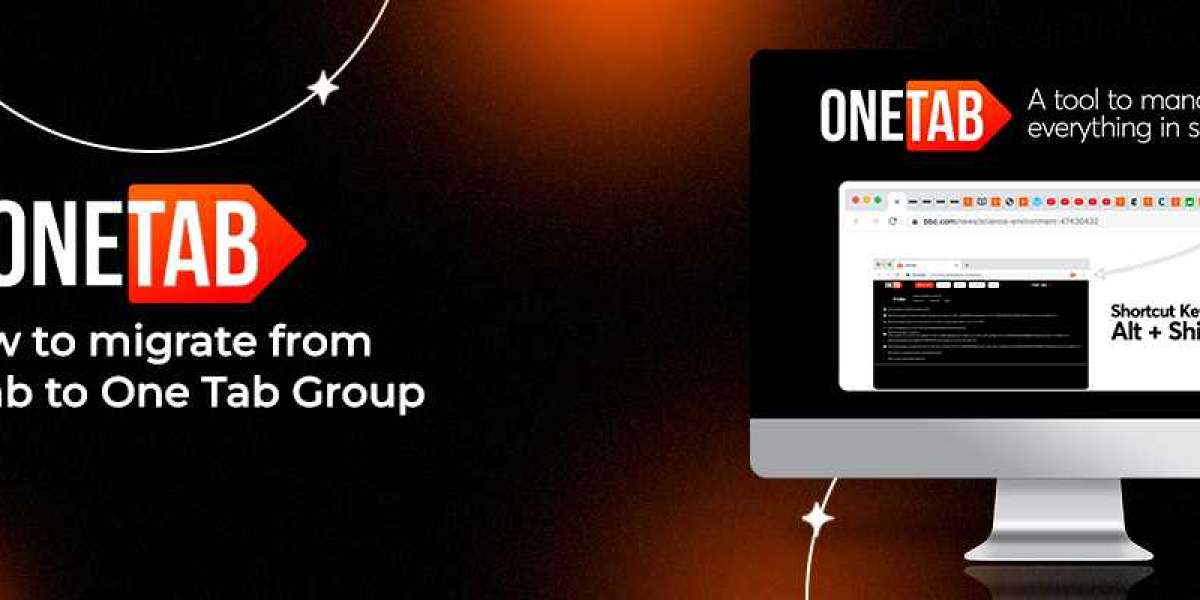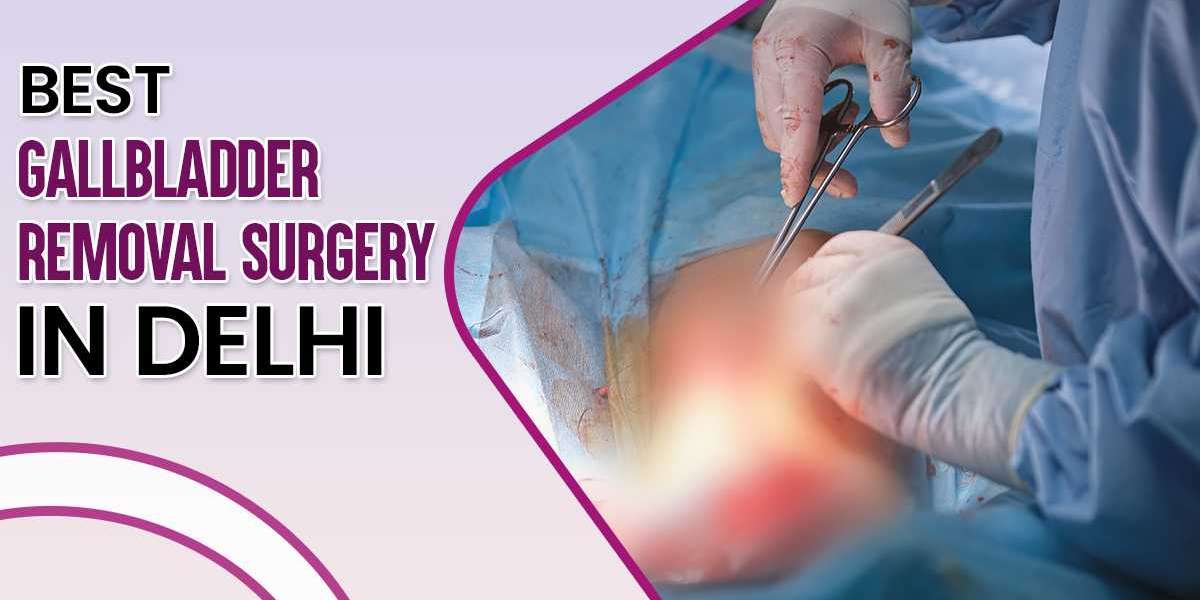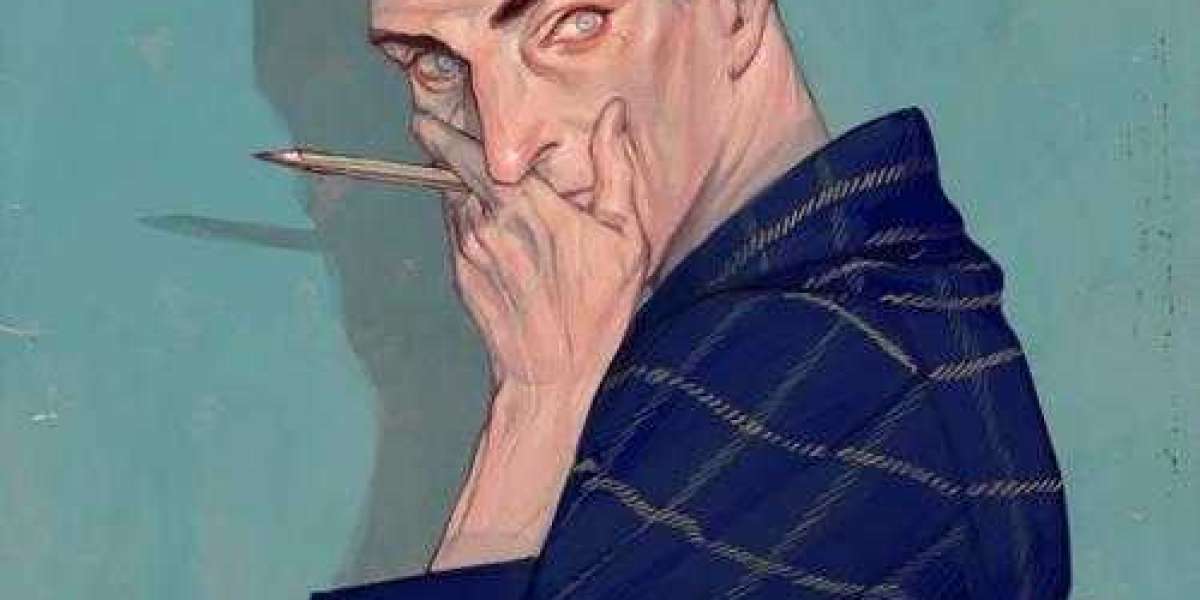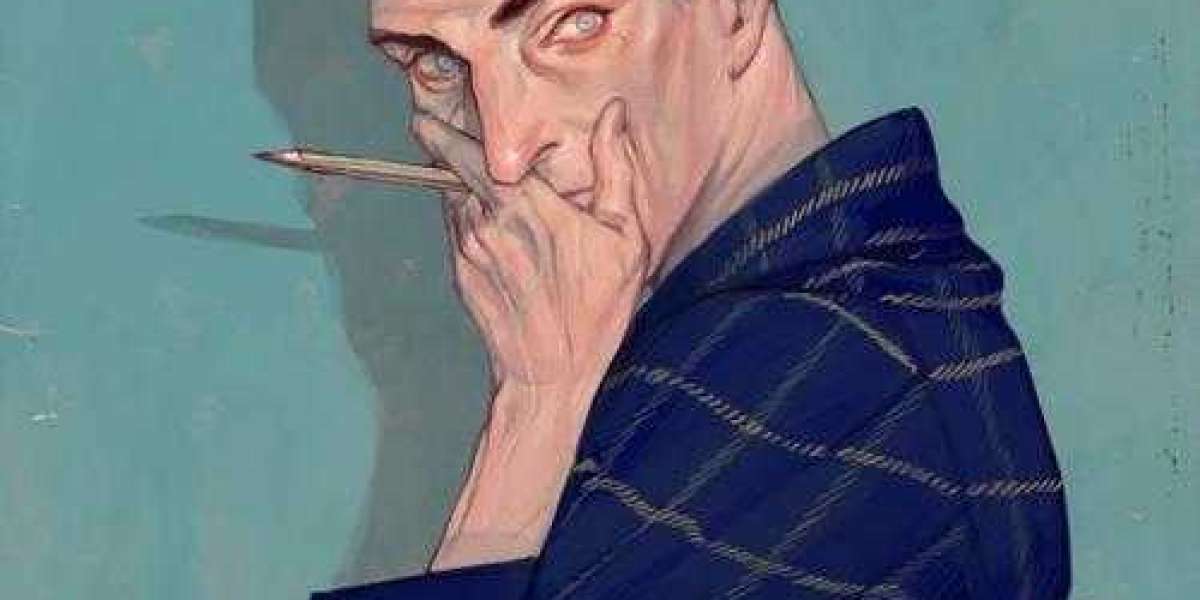Managing multiple browser tabs has become a common challenge in the modern digital age. Whether you're a student juggling research materials, a professional managing numerous projects, or an avid internet user, keeping your browser tabs organized can be daunting. Enter OneTab, a powerful browser extension designed to help you declutter your tabs and enhance your browsing experience. In this blog, we'll explore the features, benefits, and practical applications of OneTab, providing a comprehensive guide to mastering tab management.
What is OneTab?
OneTab is a browser extension available for Chrome and Firefox that streamlines your browsing by converting all your open tabs into a single list. With just one click, you can save up to 95% of memory and significantly reduce tab clutter. This improves your browser's performance and makes it easier to manage and organize your workflow.
Key Features of OneTab
- Tab Reduction
OneTab's primary function is to reduce the number of open tabs in your browser. When you click the OneTab icon, all your open tabs are closed and replaced with a single tab containing a list of previous tabs. This helps clear the visual clutter and makes it easier to focus on the task.
- Memory Saving
By closing all open tabs and consolidating them into one, OneTab significantly reduces your browser's memory usage. This can lead to faster browsing speeds and improved overall performance, especially on devices with limited RAM.
- Easy Tab Restoration
OneTab allows you to restore tabs from the list individually or all at once. This feature is handy when you need to quickly return to a specific tab or revisit your browsing session later.
- Tab Organization
OneTab provides a simple way to organize your tabs. You can rename and arrange the list of tabs, making it easy to categorize and prioritize your browsing activities. This is especially helpful for managing different projects or research topics.
- Tab Sharing
OneTab offers a unique feature that allows you to share your list of tabs with others. By generating a unique URL, you can share a collection of tabs with colleagues, classmates, or friends. This is great for collaborative work, sharing research materials, or simply sending a list of interesting articles.
- Export and Import Tabs
For advanced tab management, OneTab allows you to export your list of tabs as a web page or import tabs from a previously saved list. This ensures you can back up your tabs and restore them whenever needed.
Benefits of Using OneTab
- Enhanced Productivity
OneTab helps you stay organized and focused by reducing the number of open tabs. This minimizes distractions and allows you to concentrate on your current task. You can prioritize your work more effectively by organizing your tabs into a list.
- Improved Browser Performance
With fewer open tabs, your browser consumes less memory and operates more efficiently. This can result in faster browsing speeds, reduced lag, and a smoother browsing experience.
- Simplified Tab Management
OneTab simplifies the process of managing multiple tabs. Instead of navigating through a cluttered browser, you can easily access and restore tabs from a single list. This makes it easier to keep track of important pages and revisit them when needed.
- Better Collaboration
The tab-sharing feature of OneTab enhances collaboration by allowing you to share collections of tabs with others. Whether working on a group project, sharing research materials, or sending exciting articles to a friend, OneTab makes it easy to share your browsing resources.
Practical Applications of OneTab
- Research and Academia
Students and researchers must often manage numerous tabs for different subjects, papers, and resources. OneTab allows you to consolidate these tabs into organized lists, making it easier to switch between topics and revisit essential sources.
- Project Management
Professionals working on multiple projects can use OneTab to keep their tabs organized by project. Creating separate lists for each project lets you quickly access relevant tabs and streamline your workflow.
- Personal Browsing
Even for casual browsing, OneTab can be a valuable tool. Save your favorite articles, recipes, or shopping sites into lists and revisit them later. This keeps your browser uncluttered and ensures you keep track of exciting content.
- Collaboration and Teamwork
OneTab's sharing feature is ideal for team collaboration. Share a list of tabs with your team to ensure everyone has access to the same resources and information. This can be particularly useful for remote teams working on joint projects.
How to Get Started with OneTab
- Install OneTab
To start using OneTab, install the extension from the Chrome Web Store or Firefox Add-ons page. Once installed, the OneTab icon will appear in your browser's toolbar.
- Use OneTab
Click the OneTab icon to convert your open tabs into a single list. You can then manage, organize, and restore tabs as needed.
- Customize Your Lists
Take advantage of OneTab's features to customize your tab lists. Rename and organize your tabs, export and import lists, and share collections.
Conclusion
OneTab is an essential tool for anyone looking to optimize their browsing experience and improve productivity. By reducing tab clutter, saving memory, and providing powerful organizational features, OneTab helps you stay focused and efficient. Whether you're a student, professional, or casual browser, OneTab offers a simple yet effective solution for managing multiple tabs. Install OneTab today and take control of your browsing experience like never before.