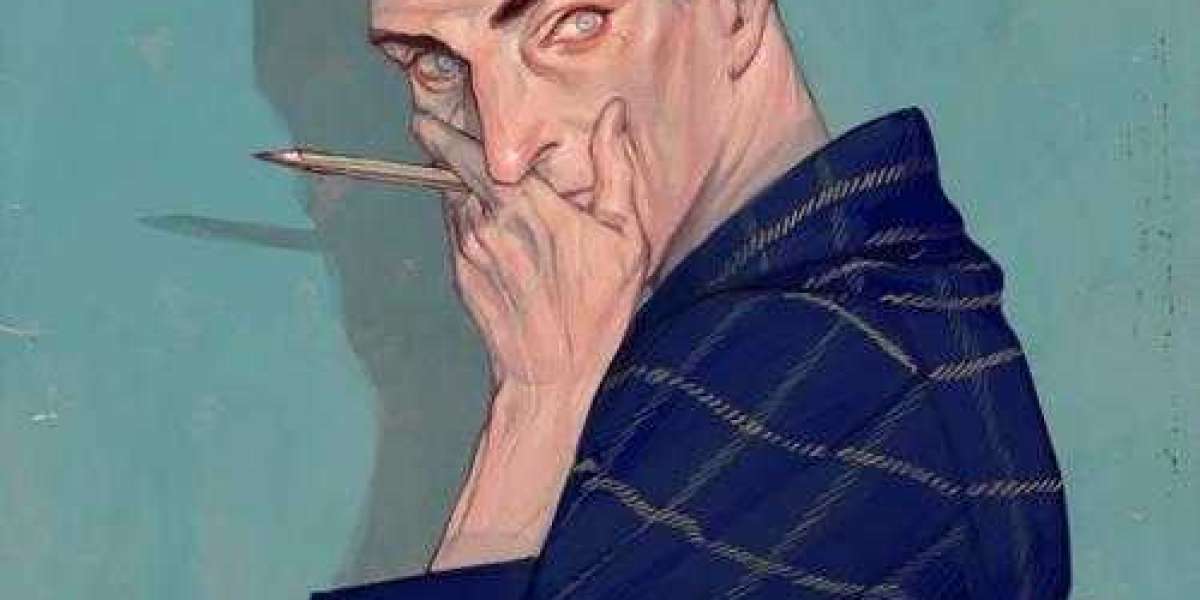As time passes, physical photos, whether stored in albums, boxes, or frames, deteriorate due to factors like light exposure, humidity, and the natural aging process of paper. Digitizing photos is the best solution to preserve them for future generations. Archival digitization ensures that these memories are saved in high-quality digital formats, protecting them from physical decay while allowing for easy access and sharing.
In this blog post, we’ll explore the best practices for digitizing photos for archival purposes, covering everything from equipment choices and scanning techniques to file organization and long-term storage. Following these guidelines will ensure that your precious memories are preserved in a format that stands the test of time.
Why Digitizing Photos for Archival Purposes Is Important
The importance of digitizing photos lies in the fact that physical photographs are vulnerable. Fading colors, tears, water damage, and mold are just some of the many ways that photos can be permanently damaged. By digitizing them, you are effectively creating a backup that cannot be physically degraded over time. Additionally, digitized photos can be easily restored, retouched, and shared with family and friends, ensuring that your memories are accessible for future generations.
Archival digitization, in particular, emphasizes creating high-quality, long-lasting digital copies. This means ensuring the highest possible resolution, accurate color reproduction, and proper file organization to maintain the integrity of your photos.
Best Practices for Digitizing Photos for Archival Purposes
1. Use High-Resolution Scanning Equipment
For archival purposes, the quality of the digital image is paramount. The higher the resolution, the more detail will be captured. To ensure that you preserve every fine detail, you should use a high-resolution scanner capable of capturing at least 300-600 dpi (dots per inch). However, for more critical archival projects, 1200 dpi or higher is recommended, especially for small or highly detailed photos.
Flatbed scanners are the most common tools for photo digitization. They offer excellent resolution, sharpness, and control over the scanning process. Ensure your scanner is clean and free from dust before beginning the digitization process, as even small particles can distort the final image.
2. Calibrate Your Scanner and Monitor for Accurate Color Reproduction
Accurate color reproduction is essential when digitizing photos for archival purposes, especially if the photos are in color. Many scanners have built-in automatic color correction, but for archival purposes, it’s best to turn off these automatic features and calibrate your scanner manually. Most professional scanners come with software that allows you to fine-tune brightness, contrast, and color balance.
Your computer monitor should also be calibrated to ensure that what you see on the screen accurately reflects the true colors of the original photo. Calibration tools can help ensure that the colors you see digitally match the physical photographs, preserving their original hues and tones.
3. Choose the Right File Format
The file format in which you save your digitized photos plays a significant role in their archival quality. For archival purposes, it’s essential to use file formats that do not compress the image and reduce quality. The two best options are:
- TIFF (Tagged Image File Format): This is the gold standard for archival digitization. TIFF files are uncompressed, meaning they retain every detail from the scan, making them ideal for long-term storage. However, they tend to have large file sizes.
- PNG (Portable Network Graphics): PNG is another excellent option for storing high-quality images without compression. While it’s slightly more compressed than TIFF, it still retains high image quality and smaller file sizes.
Avoid using JPEG for archival purposes, as it compresses the image and reduces quality with each save.
4. Organize and Label Your Files
Once you start digitizing photos, you’ll quickly accumulate many files. To prevent confusion later on, it’s important to organize your files from the beginning. Create a clear and logical folder structure that makes it easy to locate specific photos. For example, you could organize by year, event, or family member.
Additionally, label each photo file descriptively. Instead of using generic names like "scan001" or "photo1," use a descriptive label such as "Smith_Family_Reunion_1985" or "Wedding_Parents_1973." This will help you find specific images easily without having to open each file.
5. Use Metadata for Easy Search and Sorting
Metadata refers to additional information stored with your digital photos, such as the date they were taken, the names of people in the image, or the location. Adding metadata to your digitized photos will make it easier to search for and organize them later on. You can use software like Adobe Bridge, Lightroom, or even the built-in options in your operating system to add metadata to your files.
Incorporating metadata helps in sorting large digital archives, allowing you to search by date, event, or subject. This can be especially helpful if you’re working with large collections of family photos or historical archives.
6. Back Up Your Digitized Photos
The most critical step in ensuring the longevity of your digitized photos is creating backups. It's advisable to have multiple copies stored in different locations to guard against hardware failure, accidental deletion, or physical disasters such as fire or floods.
Use a combination of external hard drives, cloud storage solutions (like Google Drive, Dropbox, or iCloud), and physical media like DVDs or Blu-rays for long-term storage. Ensure your backups are regularly updated, and if you're using physical storage media, check them every few years to ensure they're still functioning.
7. Restore and Enhance Damaged Photos Digitally
One significant advantage of digitizing photos is that it allows you to restore and enhance damaged photographs. Using photo editing software like Adobe Photoshop or GIMP, you can correct faded colors, remove dust and scratches, and even repair tears or cracks in old photos.
For heavily damaged photos, professional photo restoration services can bring your images back to life by manually editing the digital files. This ensures that your family’s history is not lost, even if the original physical copies have deteriorated.
8. Consider Professional Digitizing Services
If you have a large number of photos or are working with delicate, old photographs, you may want to consider using a professional digitizing service. These services specialize in digitizing photos with the utmost care and quality, ensuring that your memories are preserved to the highest standard.
Professional services often use advanced equipment capable of scanning at higher resolutions than home scanners, and they can also handle delicate tasks like scanning fragile or torn photos. Additionally, they may offer restoration services to enhance damaged images.
9. Store Original Photos Properly After Digitization
After you’ve digitized your photos, it’s essential to store the original prints properly to prevent further damage. Store them in acid-free, archival-quality boxes or albums in a cool, dry place away from direct sunlight. Avoid using rubber bands or paper clips, as these can cause damage over time.
By taking these steps, you ensure that both the digital and physical versions of your photos are preserved for the long term.
Benefits of Digitizing Photos for Archival Purposes
1. Long-Term Preservation
Digitizing photos ensures that they are safe from physical damage, deterioration, or accidental loss. Digital files can last indefinitely with proper storage and backups.
2. Ease of Access
Digital photos can be easily accessed and shared with family members, friends, or colleagues, regardless of geographical distance. They can also be used in presentations, printed in high-quality formats, or displayed online.
3. Space Saving
Digitized photos take up virtually no physical space, reducing the need for bulky albums and boxes. This makes it easier to manage large collections without worrying about storage.
4. Restoration and Enhancement
Digital photos can be restored or enhanced using photo editing software, allowing for corrections like color adjustments, scratch removal, or image sharpening that would not be possible with physical photos.
5. Customizability
Digitized photos offer opportunities for creativity, such as creating digital scrapbooks, photobooks, or slideshows, giving you new ways to display and enjoy your memories.
Conclusion
Digitizing photos for archival purposes is an essential step in preserving memories for future generations. By following best practices—such as using high-resolution scanning, selecting the right file format, organizing your files, and backing them up—you can ensure that your photos remain safe, accessible, and in pristine condition for years to come.
FAQs About Digitizing Photos for Archival Purposes
1. What is the best resolution for digitizing photos for archival purposes?
For archival purposes, it's recommended to scan at least 300-600 dpi. For more detailed photos, especially small images or those with fine details, scanning at 1200 dpi or higher ensures maximum detail is captured.
2. Which file format should I use for archiving digitized photos?
For archival-quality storage, use uncompressed file formats such as TIFF or PNG. These formats preserve every detail from the scan and do not lose quality over time like compressed formats (e.g., JPEG).
3. How can I ensure accurate color reproduction when digitizing photos?
To ensure accurate color reproduction, manually calibrate your scanner and monitor. Many scanning software options allow you to adjust color balance, brightness, and contrast, ensuring that the digitized photo closely matches the original.
4. How should I back up my digitized photos?
For best results, back up your photos to at least two or three different locations: external hard drives, cloud storage, and physical media (such as DVDs or Blu-rays). Regularly update your backups to protect against data loss.
5. Can damaged or faded photos be restored after digitization?
Yes, once photos are digitized, they can often be restored using photo editing software. Faded colors, scratches, tears, and other damage can be repaired digitally, breathing new life into old photographs.