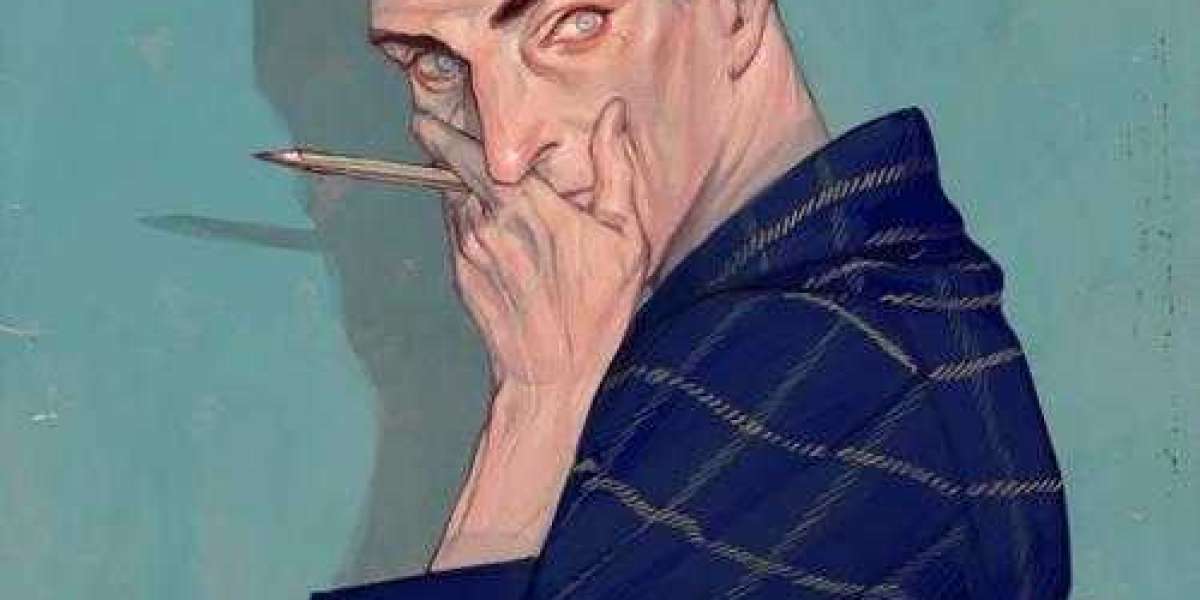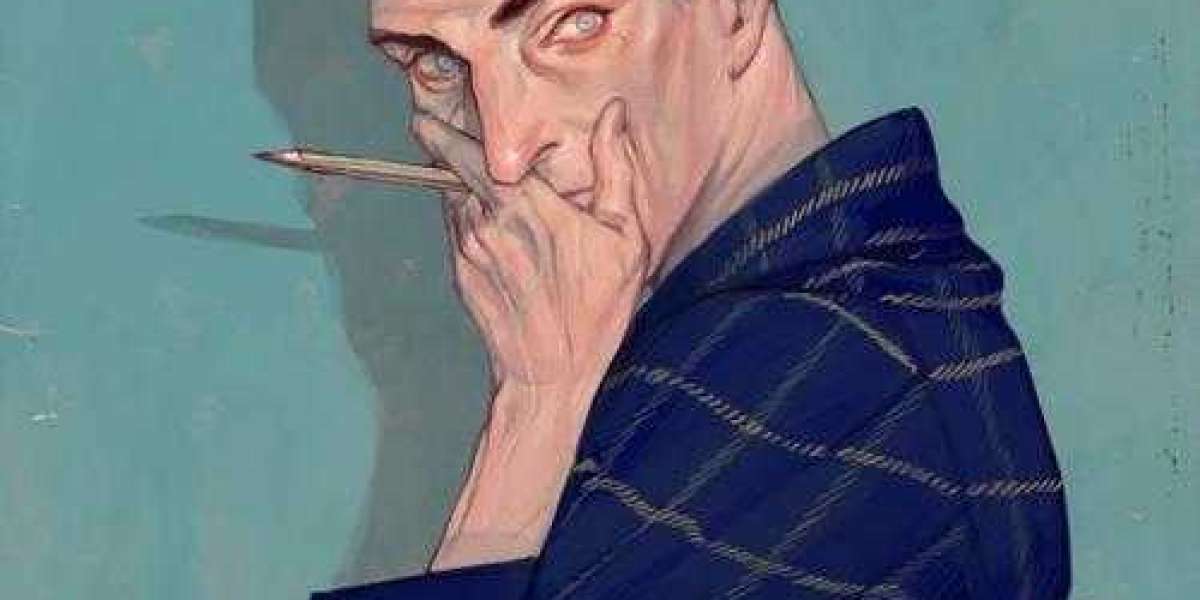Investing in stocks can be a powerful tool for growing your wealth or the financial assets of your business. However, tracking these investments accurately in your accounting software is crucial for maintaining precise financial records. QuickBooks Online (QBO) is a popular choice for small to medium-sized businesses, but the process of recording stock investments can be a bit challenging if you’re unfamiliar with the steps involved. In this blog, we’ll walk you through the process of accurately recording stock investments in QuickBooks Online, ensuring that your financial data is up-to-date and accurate.
Why Accurate Recording of Stock Investments Matters
Recording stock investments accurately in QuickBooks Online is essential for several reasons:
- Accurate Financial Reporting: Ensures your balance sheet reflects the true value of your assets.
- Tax Compliance: Helps in accurate tax reporting, minimizing errors that could lead to audits or penalties.
- Investment Tracking: Provides a clear picture of your investment performance over time.
- Decision-Making: Enables better financial planning and decision-making by providing accurate data.
Step 1: Set Up an Investment Account in QuickBooks Online
Before you start recording stock transactions, you need to set up an investment account in QuickBooks Online. This account will track all your stock-related activities, including purchases, sales, dividends, and changes in market value.
How to Set Up an Investment Account:
- Log in to QuickBooks Online.
- Navigate to the Accounting tab on the left-hand side and select Chart of Accounts.
- Click on the New button to create a new account.
- In the Account Type dropdown, select Other Current Assets for short-term investments or Fixed Assets for long-term investments.
- For the Detail Type, choose Other Current Assets or Investments – Other.
- Name the account something like “Stock Investments” for easy identification.
- If you have an opening balance (the value of investments you already own), enter it in the Balance field.
- Click Save and Close to complete the setup.
This account will now hold all entries related to your stock investments, such as purchases, dividends, and sales.
Step 2: Record the Purchase of Stock
Once your investment account is set up, the next step is to record the purchase of stocks. This transaction needs to be accurately entered to reflect the initial cost of the investment.
How to Record a Stock Purchase:
- Go to the + New button and select Journal Entry.
- Enter the Journal Date as the date you purchased the stock.
- In the first line of the Account column, select the investment account you created.
- Enter the amount of the stock purchase in the Debits column.
- In the second line of the Account column, select the bank or cash account used to buy the stock.
- Enter the same amount in the Credits column.
- Add a description such as “Purchase of [Stock Name]” for clarity.
- Click Save and Close.
This entry will increase your investment account and decrease your bank or cash account by the purchase amount.
Step 3: Record Dividend Income
If your stocks pay dividends, you’ll need to record this income in QuickBooks Online. Dividends are typically recorded as income and increase your cash balance.
How to Record Dividend Income:
- Click on the + New button and select Receive Payment or Bank Deposit.
- Choose the Bank Account where the dividend was deposited in the Account dropdown.
- In the Received From dropdown, select or create the company that issued the dividend.
- In the Account column, select Dividend Income (you may need to create this account under Other Income if it doesn’t exist).
- Enter the amount of the dividend received.
- Include a description like “Dividend from [Stock Name]”.
- Click Save and Close.
This entry increases your bank balance and reflects the income from your investments.
Step 4: Adjust for Changes in Stock Value
The value of your stock investments will fluctuate over time. It’s important to record these changes periodically, especially if they significantly affect your financial statements. This process involves adjusting the value of the investment account to reflect the current market value.
How to Record Changes in Stock Value:
- Determine the current market value of your stocks (you can get this from your brokerage statement or an online financial service).
- Calculate the difference between the current market value and the book value (the amount recorded in QuickBooks Online).
- Go to the + New button and select Journal Entry.
- In the Journal Date field, enter the date of the valuation.
- In the first line of the Account column, select your investment account.
- If the stock value increased, enter the difference in the Debits column.
- If the stock value decreased, enter the difference in the Credits column.
- In the second line, select an account for Unrealized Gain/Loss on Investments (you may need to create this as an Other Income or Other Expense account).
- If the stock value increased, enter the difference in the Credits column.
- If the stock value decreased, enter the difference in the Debits column.
- Add a description such as “Market value adjustment for [Stock Name]”.
- Click Save and Close.
This entry adjusts the value of your investment to reflect its current market value, which is essential for accurate financial reporting.
Step 5: Record the Sale of Stock
When you sell stocks, it’s important to record the sale to reflect the reduction in your investment account and the realization of any gains or losses.
How to Record a Stock Sale:
- Go to the + New button and select Journal Entry.
- In the Journal Date field, enter the date of the stock sale.
- In the first line of the Account column, select your investment account.
- Enter the amount of the sale in the Credits column (this represents the decrease in your investment).
- In the second line, select the Bank Account where the proceeds from the sale were deposited.
- Enter the same amount in the Debits column.
- If there is a gain or loss on the sale, create an additional line:
- For a gain, select Gain on Sale of Investments (an income account) and enter the gain amount in the Credits column.
- For a loss, select Loss on Sale of Investments (an expense account) and enter the loss amount in the Debits column.
- Add a description like “Sale of [Stock Name]”.
- Click Save and Close.
This entry reduces your investment account and records any gains or losses from the sale.
Step 6: Regularly Review and Reconcile Your Accounts
To ensure that your records are accurate, it’s important to regularly review and reconcile your investment accounts with your brokerage statements. This helps you identify discrepancies and ensures that your financial statements are up to date.
How to Reconcile Your Investment Account:
- Go to the Accounting tab and select Reconcile.
- Choose the investment account you want to reconcile.
- Enter the statement date and the ending balance from your brokerage statement.
- Match the transactions in QuickBooks Online with those on your statement.
- Resolve any discrepancies by adjusting the entries as needed.
- Once all transactions match, click Finish Now to complete the reconciliation.
Regular reconciliation helps maintain the accuracy of your financial records and ensures that your investments are properly accounted for.
Conclusion
Accurately recording stock investments in QuickBooks Online is crucial for maintaining precise financial records and ensuring compliance with tax regulations. By following the steps outlined in this guide—setting up an investment account, recording stock purchases, tracking dividends, adjusting for changes in value, and reconciling your accounts—you can keep your financial data accurate and up-to-date. This not only helps in making informed decisions but also ensures that your financial statements provide a true reflection of your business's financial health.